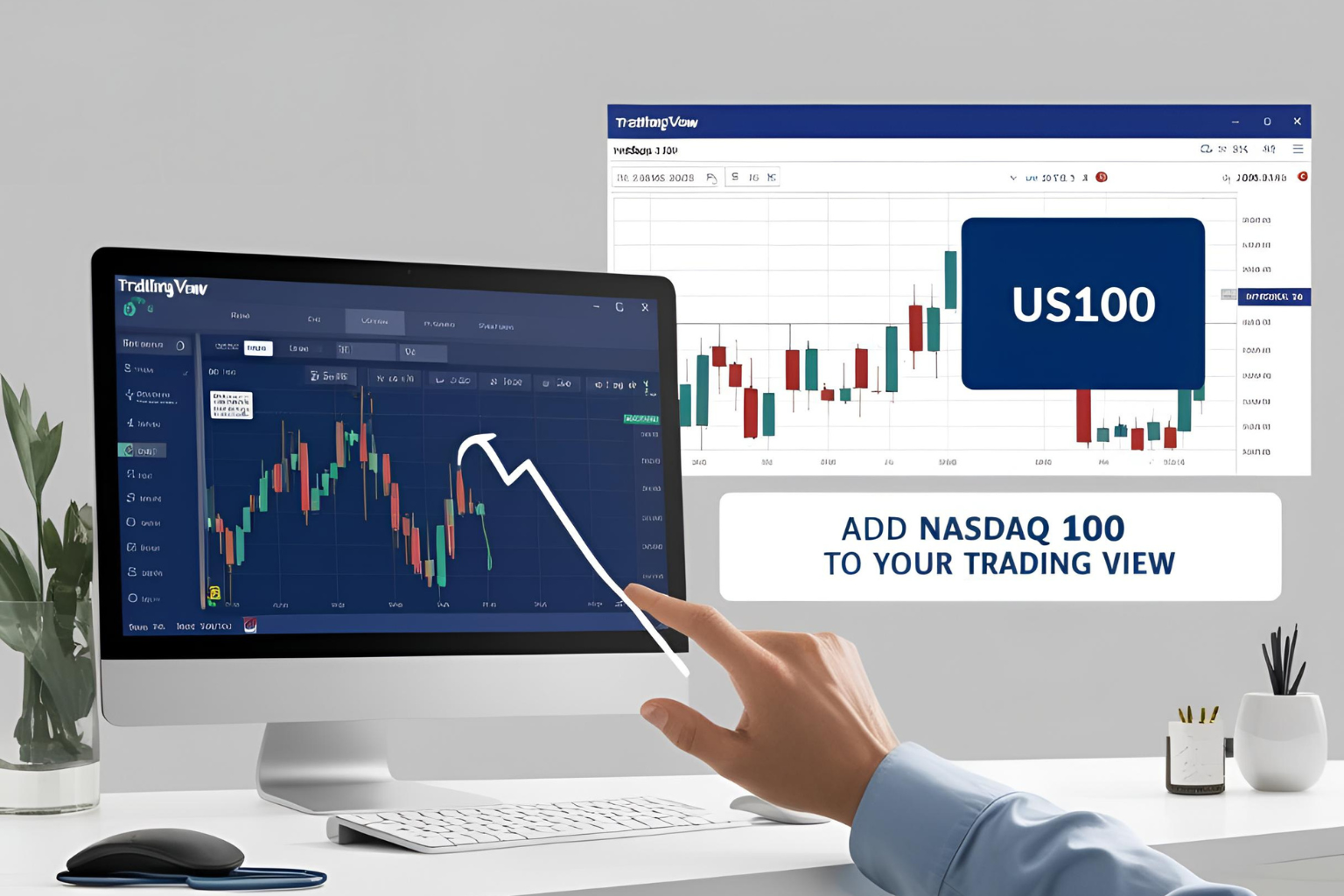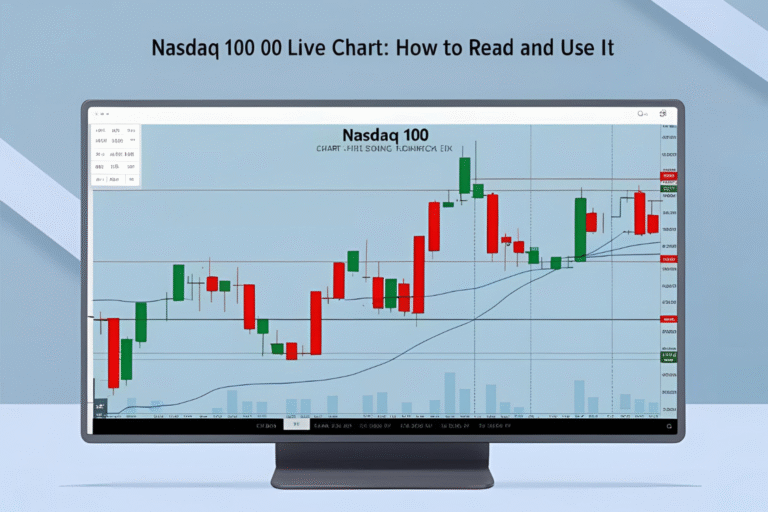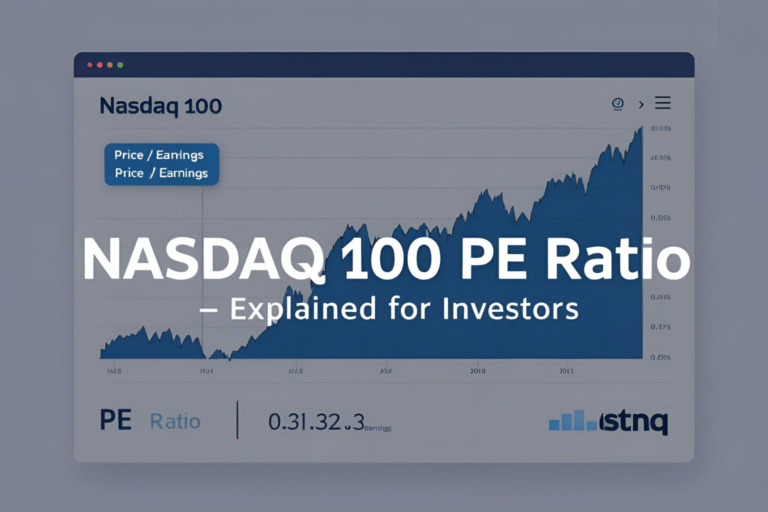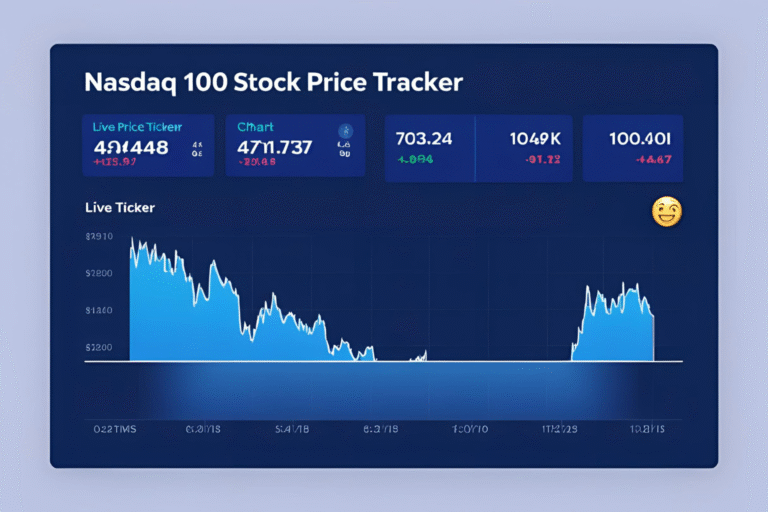How to Add Nasdaq 100 to Your TradingView
If you’re using TradingView for charting and analysis, you can easily track the Nasdaq 100 index using just a few steps. Whether you want to monitor price movements, apply indicators, or set custom alerts, TradingView offers all the tools you need.
This guide will walk you through how to add Nasdaq 100 to your TradingView account and get the most out of it.
Why Use TradingView for Nasdaq 100?
- Free and professional-grade charting
- Real-time data and customizable layouts
- Compatible with any device
- Offers tickers like NDX, US100, and QQQ
- Easy to create watchlists, set alerts, and save charts
Step-by-Step: Add Nasdaq 100 to TradingView
Step 1: Go to TradingView.com
- Create a free account if you don’t have one
- You can use limited features without payment
Step 2: Use the Search Bar
- Click the search icon at the top
- Type any of these symbols:
NDX(Index)US100(CFD symbol, usually real-time)NASDAQ:QQQ(ETF tracking Nasdaq 100)
Step 3: Select the Right Chart
- Click on the result (e.g., “NDX – NASDAQ 100 Index”)
- A full-featured chart will open
- You can switch timeframes, add indicators, and adjust chart types (candlestick, line, etc.)
Step 4: Add to Watchlist (Optional)
- Click the “Add to Watchlist” icon (★) on top-right
- This saves the index for quick access next time
Step 5: Customize Your Chart
- Add indicators like RSI, MACD, or Moving Averages
- Use drawing tools to mark support/resistance
- Save chart layouts for future use
Step 6: Set Alerts (Optional)
- Click the Alert (🔔) icon
- Set conditions for price levels, indicator crosses, or timeframes
- Choose alert types: popup, email, app notification
Recommended Tickers for Nasdaq 100
| Ticker | Type | Description |
|---|---|---|
NDX | Index | Official Nasdaq 100 Index |
US100 | CFD | Available with many brokers, real-time chart |
NASDAQ:QQQ | ETF | Tracks Nasdaq 100, tradable asset |
CME_MINI:NQ1! | Futures | E-mini Nasdaq Futures (requires paid plan for real-time) |
Final Thoughts
Using TradingView to add and track the Nasdaq 100 gives you access to real-time charts, technical tools, and alerts in one place. Whether you’re a beginner or experienced trader, this platform makes it simple to stay updated on one of the most important indexes in the world.
FAQs
Is TradingView free to use?
Yes, it has a free version with limited indicators and alerts. Paid plans offer more features.
What’s the best Nasdaq 100 ticker to use on TradingView?
Use NDX for index reference, US100 for CFD-style tracking, or QQQ for ETF performance.
Can I trade Nasdaq 100 on TradingView?
No, but you can analyze it there and place trades through connected broker platforms.
How do I add multiple Nasdaq 100 tickers?
Use the “Compare” or “Add Symbol” tool to overlay multiple tickers on the same chart.
Does TradingView show pre-market and after-hours data?
Yes, if you’re using a paid plan or a broker-integrated account.